VPN Server (Windows – User Edition)
The configuration is identical in Windows 7/8/10 (maybe on XP to)
To create the VPN Server you should go to Control Panel > Network and Internet and then Network Connections .
Ther you should press the ALT key so that the options bar appears, next you should go to File > New Incoming Connection
Select or add the users that can access the VPN
(Optional) In case that you want to define the addresses to give to the remote machines you should click on Properties
Now you have a PPTP VPN Server that receives the tunnels and forwards the traffic to the Lan, where it’s connected.
Port Forwarding
On your home router you need to forward PPTP trafic to your internal PPTP VPN Server.
Your need to forward:
- PPTP Port 1723: Router Public IP ==> Internal PPTP Server
- GRE Protocol (Protocol 47) : Router Public IP ==> Internal PPTP Server
VPN Client
Almost every system has a PPTP client already installed (IPhone / Android / Windows / Linux)
For the IPhone just do:
- Description / Descrição: Brief description of the connection
- Server / Servidor: Router Public IP / Name (DynDNS like no-ip)
- Account / Conta: User Name
- Password / Palavra-passe: Password
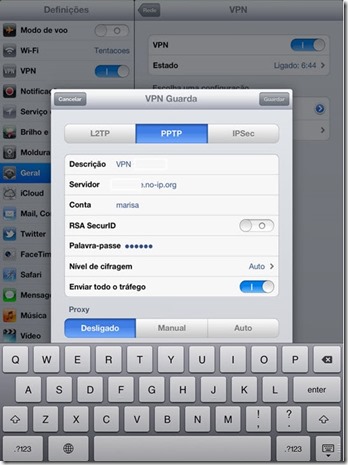
for the other systems the configuration is also pretty straight forward
Based on:
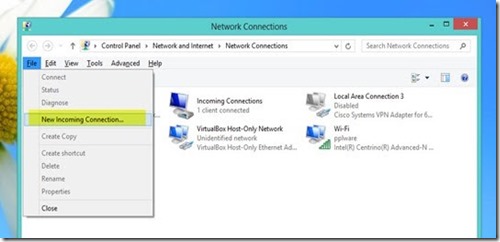

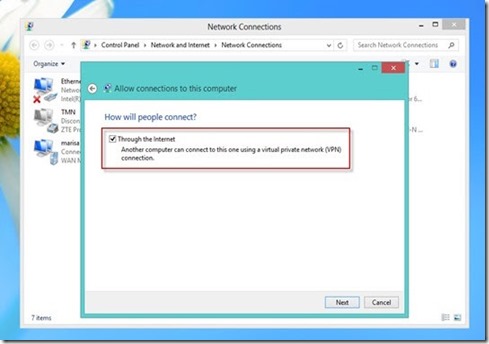

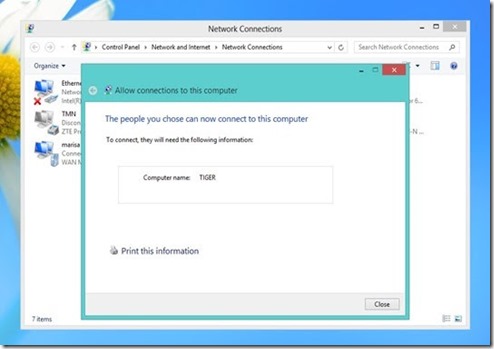
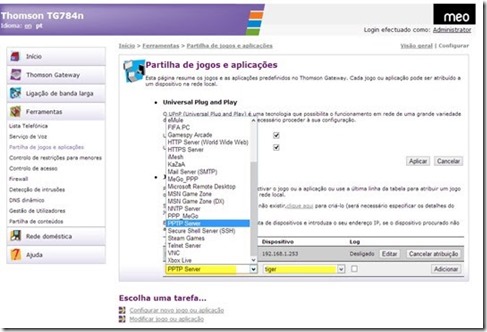
2 comments:
great post , thank u for your blog visit us fiber optic solutions in dubai
Fiber optic network cabling
THANKS FOR SHARING SUCH A AMAZING WORK
GREAT PIECE OF WORK!!!
structured cabling companies in dubai
Post a Comment